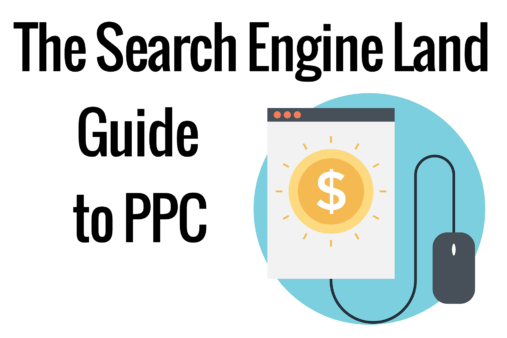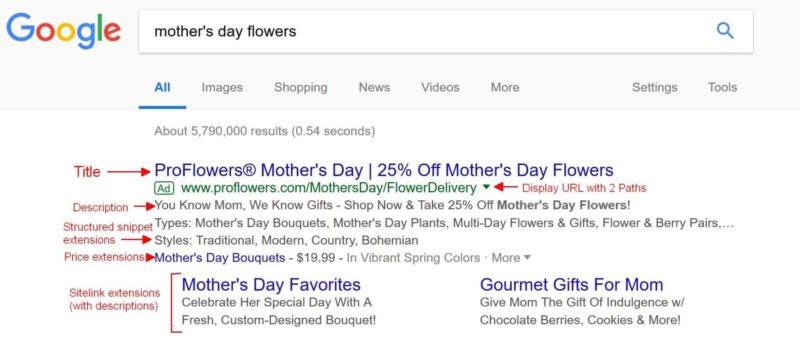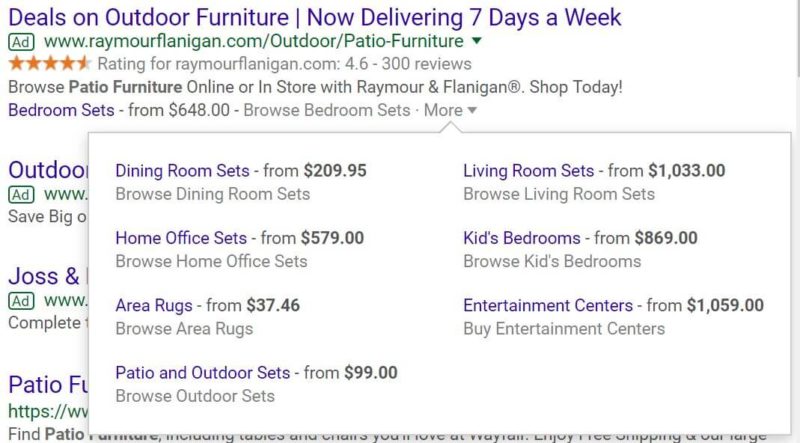This is the section on campaign structure in our PPC Guide.
Campaign structure is one of the most critical pieces of a successful PPC effort. There are numerous ways to consider structuring your campaigns.
Below is a simple view of the structure and content of a PPC account (Fig. 16). Each account will hold multiple campaigns. Each Search text ad campaign then has multiple ad groups. Ad groups house your keywords and the ads related to those keywords.
There are best practices advertisers should follow when setting up a paid search campaign structure:
- Create a separate Search campaign for brand keywords. Your brand campaign(s) will perform quite differently from your non-brand campaigns because these users are already familiar with your company, products or services at some level. You’ll want to be able to budget, manage and report on brand separately from non-brand.
- Be sure to add your brand keywords as negative keywords in your non-brand campaigns to ensure all brand traffic goes through your brand campaign.
- Don’t target more than one network in one campaign. These days we have to qualify this a bit. This recommendation applies to standard Search campaigns. Newer campaign types — Smart, Local, Discovery, etc. — that automatically serve ads across multiple properties and there is no way to separate them. In a standard Search campaign, however, you want to uncheck the option to have ads served on the Display Network.
- Create a campaign structure that will support your goals. Your non-brand campaigns might be organized based on your sales funnel stages, conversion action type, product or service type, geographic targets etc. The key is to map out a structure that maps to your goals and business objectives.
- Settle on a naming convention that will be clear to anyone managing the campaigns now and in the future. Map this out in a spreadsheet that is available to everyone on the team.
- Have enough budget to sustain your campaigns throughout the day.
PPC budget estimating
Budgets are set at the campaign level, though there is also a Shared Budgets option which disperses a daily budget across a set of campaigns. You want to have enough budget to ensure your ads are eligible to run throughout the day or times of day you set for them.
The Keyword Planner tools in Microsoft Advertising and Google Ads provide an estimated cost-per-click (CPC) for keywords related to your business. These can help you get a directional sense of how much budget you’ll need to meet your goals.
The Keyword Planner in Google Ads is available from the Tool icon in the upper right navigation.
 100vw, 800px” data-lazy-src=”https://searchengineland.com/wp-content/seloads/2018/05/Fig-16-Google-adwords-tools-keyword-planner-800×284.jpg” /></a><figcaption>Fig. 16 – Navigate to Keyword Planner in Google Ads from the Tool icon in your account.</figcaption></figure>
</div>
<p>After you add keywords to the plan in the Keyword ideas section of the Keyword Planner, the Plan overview page will provide estimates for click volume at a budget and maximum CPC (Fig. 17). Again, this is just an estimate and a rough guide, but it’s a place to start.</p>
<div class=)

Ad groups
Campaigns are made up of one or more ad groups. Ad groups are just that: groups of ads that are targeted to a set of related keywords.
This helps you group related keywords and write ads around a common theme. Each ad also includes the landing page you want to take users to after they click.
Just as you’ll want to map out your campaign structure, it’s critically important to chart your ad group structure with the keywords you want to target and exclude, several versions of ad copy and the landing pages that best relate to the keywords. Each ad group should be connected to the goal of the campaign.
The keywords should be themed, and the ad copy should then be closely related to the keywords in the ad group and properly reflect the intent of those search queries. This is critical for achieving high Quality Scores.
For example, a retailer that sells several different types of shoes would not want to have “high heels” and “running shoes” in the same ad group. They’d want to write distinct ad copy for each of those products. And they’ll want people who search for “high heels” to land on a page of high heels and people who search “running shoes” to land on a page featuring the running shoes they offer.
Search term reports
Once your campaigns have run for a time, you’ll be able to see exactly which search terms triggered your ads.
Search term reports help you see whether your keywords are grouped properly, if there are keywords you can add to the group or add as negative keywords, and if you should further segment keywords into multiple ad groups and write ad copy more tailored to those groups.
Set up a regular schedule to review these reports to add target and negative keywords to your ad groups or campaigns.
Text ad copy
Text ads consist of two headlines, a description, display URL paths, destination URL and ad extensions. Below is the new text ad template in Google Ads (Fig. 18).
 100vw, 800px” data-lazy-src=”https://searchengineland.com/wp-content/seloads/2018/05/Fig.-18-Text-ad-templates-in-AdWords-mobile-800×366.jpg” /></a><figcaption>Fig. 18 – Text ad template in Google Ads</figcaption></figure>
</div>
<h3 class=) Headlines
Headlines
Each headline can have up to 30 characters (including spaces). They appear on one line at the top of the ad, separated by a pipe or dash. This is the most prominent part of your ad and your key opportunity to catch the searcher’s attention. You’ll want your headline to reflect the search intent and set it apart from the other ads with an offer, benefit or feature.
Description
The description can be up to 80 characters long. You can experiment with length and content, but be sure the description reflects the search intent.
Display path
The display URL will automatically be set to the domain from the final/destination URL. You can then set up to two paths of 15 characters each that show after the URL. For example, an ad showing on the search term “women’s jeans” might use one path of /jeans or two paths of /womens/jeans.
Final URL
This is the destination or landing page users will come to after clicking your ad. Be sure the landing page is relevant to the search query and provides a good user experience. The best search ads in the world can’t save a bad landing page.
Ad copy testing & best practices
Your ad with the highest click-through rate may not have the best conversion rate, but you’ll pay less per click and rank higher in the search results with ads that have better-than-average click-through rates. Ad testing is a key aspect of search marketing, but it is changing significantly as the search engines rely more heavily on machine learning to determine which ads to serve.
Google recommends adding at least three ads to every ad group. At a minimum, you’ll want two ad versions in each ad group. Even with Google’s guidance, ad testing remains an important — and evolving — part of PPC.
Ad extensions
Ad extensions provide more information with your ad. There are many different kinds of ad extensions, and the search engines are regularly introducing new types. Ad extensions are served dynamically based on context such as device and location and in combinations predicted to improve click-through rates.
Ads in position one — the top ad position — will be eligible for more ad extensions to show with the ad. Below is an example of a search for “mother’s day flowers.”
In 2013, Google added ad extensions into its Ad Rank calculation, meaning the extensions you use will factor into the price you pay per click and the position your ads show in the search results. And Ad Rank determines whether ad extensions will show with your ads. Highly relevant extensions can lead to lower CPCs and a higher position on the page. For this reason, advertisers are encouraged to use every relevant ad extension in their campaigns. Google will generate some extensions dynamically, such as Sitelinks, if they’re not set up in your campaigns.
A big benefit of extensions is that they allow you to add more information and promote things like events, special offers and more without having to create new ads.
Types of ad extensions:
Sitelink extensions
These are clickable extensions that link to other pages on your site. The number of sitelinks that may show with your ads will vary between two to six on desktop and up to eight on mobile in a swipeable carousel. For ads in the top position, sitelinks may also appear in a list format. Sitelinks may be added at the account, campaign or ad group level. A description is optional. These used to show primarily on brand searches only, but they are increasingly displaying on non-brand searches in the top position, so it can be worthwhile to add these. Google may also generate descriptions dynamically based on landing page content associated with the sitelinks. You can create mobile-specific sitelinks, and sitelinks can be scheduled to show on specific dates, days of the week or times of day.
Callout extensions
Callouts are not clickable. They’re intended to highlight offers and benefits to users. Some examples of callouts include “Free Shipping,” “Free Returns,” “Shop Our New Arrivals,” “Free Monogram,” “Quality Construction,” “Live Expert Help,” “Affordable Pricing” and “Money-back Guarantee.” Anywhere from two to six callouts can display with your ad on mobile or desktop. They can be set at the account, campaign or ad group level and can be scheduled.
Structured snippet extension
These are not clickable. They are meant to highlight aspects of the products or services you offer. Structured snippet extensions are formatted with a header, chosen from a list of options such as “Amenities,” “Courses” and “Styles” and a list of values that correspond to the header you choose. One header will show on mobile, but two headers may show on desktop. They can be set at the account, campaign or ad group level and can be scheduled. Google recommends adding at least four values per header and setting up at least two sets of structured snippets.
Here are a couple of examples of structured snippet extensions:
From tax software site ad — Types: Federal E-file, State E-file, Business E-file, Prior Year Returns
From a clothing retailer’s ad on a search for “women’s jeans” — Styles: Skinny, Straight, Flare, Jeggings
Call extension
Call extensions append a phone number to your ad. On mobile, users can tap to call directly from the extension. If you don’t have call extensions set up, Google may display an automated call extension using the number on your website. Call extensions can be scheduled to show only when your phones are staffed. Calls from call extensions can be counted as conversions when you turn on call reporting in your account. Call extensions can be set at the account, campaign or ad group level.
Message extension
These display only on mobile devices capable of sending and receiving text messages. The business number must also be able to send and receive text messages. You create a message that populates when a user clicks on the message extension from their phone. For example, the message might be “Please text me with more information” or “I’d like to schedule a demo. Please text me back.” You’re charged when someone clicks on the message icon in your ad, not when they send the text. Message extensions can be set at the account, campaign and ad group level.
Location extension
If you have physical locations, you’ll want to use location extensions. The first step is to link your Google My Business account to your Google Ads account. Location extensions can show in Search and Google Maps, as well as in display and video ads. In Search, location extensions can show the location and phone number or a clickable “Call” icon on mobile. On mobile, users will also see the distance to the location. Users can also click to a details page showing the location’s hours, ratings, photos and directions.
Affiliate location extension
Brands and manufacturers that sell products in retail chains can enable affiliate location extensions to help users find their products at nearby locations. In the US, there are currently more than 80 chains available for affiliate location extensions. Affiliate location extensions are also available for auto dealers.
Price extension
These are clickable extensions that highlight prices for services or products you offer. As many as eight price extension cards can show on mobile. Below is an example of how they may appear on desktop, with a drop-down to see more (Fig. 21). In this ad, H&R Block shows prices for its menu of service offerings.
Price extensions can be used to highlight service and product category offerings.
Each price extension includes a customizable header and description of up to 25 characters each. Google recommends setting up at least five price extension items. You can also set these up in bulk with a spreadsheet template.
App extension
These are clickable links that give users a way to get to your mobile app listing in either the Google Play or Apple App Store from a text ad (the ad headline still goes to the website). Note
This extension is not meant to replace app promotion ads for driving app downloads. Google automatically detects the user’s device type and will only show app extensions on appropriate devices. Only one app extension will display with an ad. App extensions can be set up at the account, campaign or ad group level.
Promotion extension
If you have a sale or offer, a promotion extension can be a good way to highlight it. Promotion extensions are clickable and appear with a price tag icon and can include up to two lines of text about the promotion (Fig. 22). At the bottom of the ad below is a promotion extension for “20% off Outdoor Furniture”.
You can opt to choose an occasion, such as Mother’s Day or Black Friday, from a drop-down list. With this option, the promotion dates are set automatically. Black Friday promotions will show only from October 15 to December 15, for example. If you don’t choose an occasion, you’ll be able to set your own start and end dates or let the promotion extension run continuously. Promotion extensions can be set up at the account, campaign or ad group level.
Image extensions
Advertisers can upload up to six images at the account, campaign or ad group level to display with their search ads. Each image can link to a specific landing page.